The best open source software 2018

Open source software has lots of advantages over other ‘free’ options you’ll come across – even if you’re not a developer yourself. It’s usually maintained by a community and updated frequently to patch vulnerabilities or squish bugs as soon as they’re identified; there are no restrictions on commercial use, so you can happily use it for your home business; and the ability to edit the source means there’s often a wealth of user-created plugins available to download.
With that in mind, here's our pick of the very best open source software.


Office software: LibreOffice
There's no need to pay for Office with this open source alternativeLibreOffice is a full suite of office software, including excellent apps for text documents, spreadsheets, presentations, and databases. These are all fully compatible with the latest Microsoft file formats, so you’ll have no trouble sharing files work users of Word, Excel, PowerPoint, and Access.
Documents look just as sharp and professional as those created using paid-for software, and there are hundreds of templates available to download, use and edit.
LibreOffice’s huge community of contributors have compiled a brilliant collection of support materials, including a forum and even live chat if you need a hand.
Review and where to download: LibreOffice

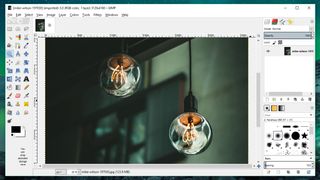
Photo editor: GIMP
Our favorite open source photo editor, packed with powerful toolsPowerful and flexible, open source image editor GIMP is as close to Adobe Photoshop as you can get without opening your wallet. It supports layers, and is packed with advanced tools for enhancing your pictures or creating new ones from scratch.
You can adjust every aspect of your pictures’ appearance manually, or use the dozens of customizable filters and effects to achieve amazing results with just a few clicks. GIMP comes with a huge array of user-created plugins pre-installed, and adding more is a piece of cake.
If you don’t need the power of GIMP and prefer a simpler interface, check out Paint.NET – another superb open source photo editor that’s a little lighter on features, but easier to master.
Review and where to download: GIMP

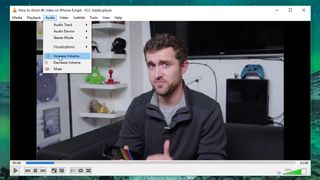
Media player: VLC Media Player
An open source media player than can handle virtually any file formatVLC Media Player is one of the world’s most popular free media players, and for good reason – it can handle just about any audio file, video file, or media stream you can throw at it, without the need to mess around installing additional codecs. VLC Media Player gives you an amazing degree of control over playback, letting you optimize video and audio for your specific hardware configuration.
VLC Media Player is ideal for streaming podcasts, as well as internet radio stations like Last.fm and TuneIn Radio. There’s also a superb archive of extensions and skins, and the WYSIWYG Skin Editor lets you create your own custom designs.
The latest addition to VLC is 360-degree playback, which lets you enjoy immersive videos with a VR headset, and more exciting developments are on the horizon to keep pace with new video technology.
Review and where to download: VLC Media Player

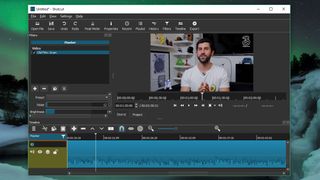
Video editor: Shotcut
Great for new users, and an excellent substitute for Windows Movie MakerIf you’re looking for a great open source video editor, give Shotcut a whirl. It might look a little stark at first, but add some of the optional toolbars and you’ll soon have its most powerful and useful features your your fingertips.
Some of its best tools include quick filters for audio and video (which are non-destructive and can be layered to achieve different effects), advanced white balancing, wipes and other transitions, color grading, click-and-drag import, and straightforward trimming and compositing of clips.
Review and where to download: Shotcut


Audio editor: Audacity
The perfect open source tool for recording and editing podcasts and musicEven if you have the ready cash for an audio editor, you might choose to stick with open source alternative Audacity. It has almost all the tools you need for recording and refining sound files, and any features it lacks can be plugged with its extensive catalog of extensions.
Audacity is the tool of choice for many podcasters, musicians and audiobook narrators thanks to its professional quality results. You can use it to combine clips, copy and paste sections of audio, remove noise and other unwanted noises, strip vocals from songs, alter frequencies, and apply effects like echo and reverb.

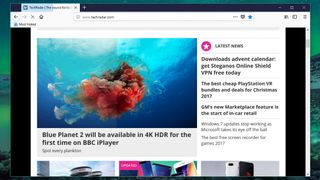
Web browser: Mozilla Firefox
An powerful, fully customizable browser with a plugin for every purposeThe browser wars show no sign of ending, but Firefox's open source heritage makes it incredibly flexible. Its main appeal is its collection of extensions. With thousands of plug-ins available at the click of a mouse, it’s easy to transform Firefox into your perfect browser.
Firefox is updated every five to eight weeks, and you can get an early taste of the latest features by installing the beta or taking part in Firefox Test Pilot – a way to sample experimental tools that might be incorporated into future releases.
Firefox’s source code forms the basis of many specialist projects, including the security-focused Tor Browser and speed-centric Waterfox, which is designed with power users in mind.

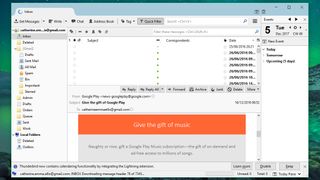
Email client: Mozilla Thunderbird
A free client that's an ideal replacement for the defunct Windows Live MailIf you have multiple email accounts – even if they’re with the same provider – open source email client Mozilla Thunderbird will save you time and hassle flicking between browser tabs and logins. Like Firefox, Thunderbird is an open source project published by the Mozilla Foundation, and is almost infinitely adaptable.
Thunderbird's standard features include an RSS reader and the ability to link to files too large to send as attachments, and its optional extras include weather forecasts and Google app tabs.

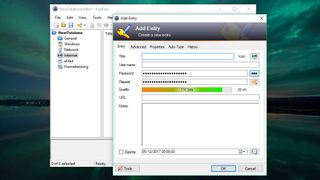
Password manager: KeePass Password Safe
Generate strong passwords for accounts and store them in a secure vaultThere’s no shortage of free password managers, but KeePass Password Safe is our favorite open source option. It’s not flashy, but it’s packed with all the tools and features you could want, including AES encryption of your entire database of login details (not just the passwords themselves), two-factor authentication via both a master password and key file, and secure random password generation.
KeePass is tiny, and because it’s a portable program you can carry it on a USB stick, and thanks to an extensive library of plug-ins, it’s easy to integrate with your preferred browser and cloud storage provider.








 Maret 28, 2018
Maret 28, 2018













